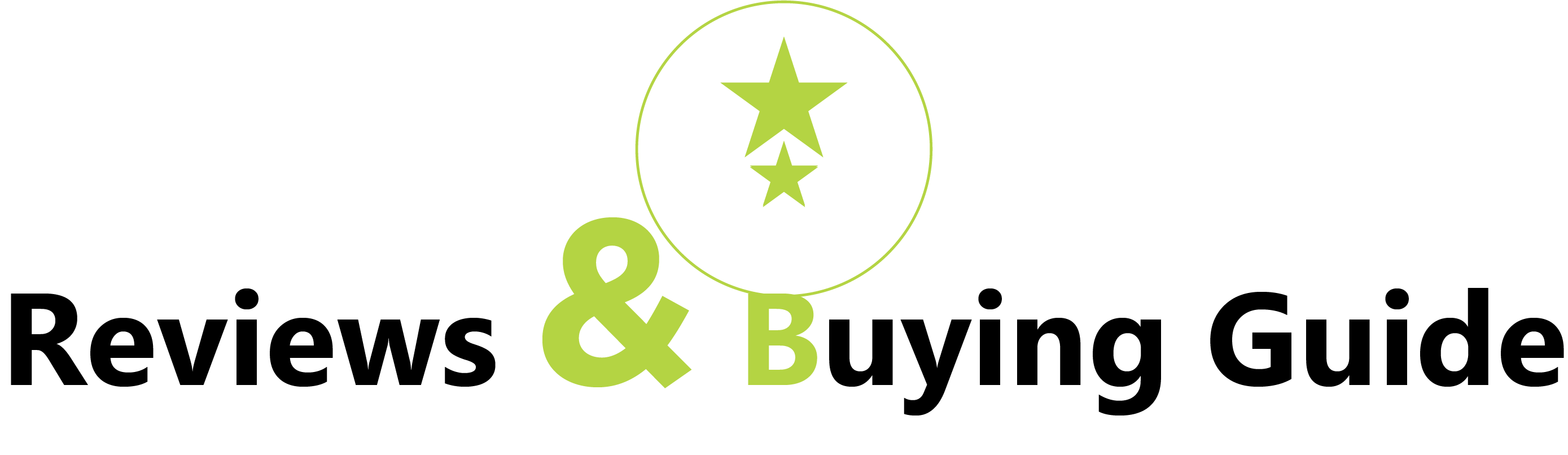Introduction:
In today’s digital age, creating a cookbook has never been easier, thanks to the convenience and versatility of online design platforms like Canva. Whether you’re a seasoned chef, a passionate home cook, or an aspiring food blogger, Canva provides the tools and resources you need to bring your culinary creations to life in a visually stunning and professionally designed cookbook. In this comprehensive guide, we’ll walk you through the step-by-step process of making your cookbook on Canva, from planning and designing to publishing and sharing your culinary masterpieces with the world.
Chapter 1: Getting Started
Cooking, for many, is more than just a daily chore—it’s an art form, a creative outlet, and a means of self-expression. If you’re someone who loves to experiment in the kitchen, share your favorite recipes with friends and family, or dream of publishing your own cookbook, Canva offers a user-friendly platform to turn your culinary aspirations into reality. However, before you dive into the design process, it’s essential to lay the groundwork for your cookbook project. Start by brainstorming ideas for your cookbook’s theme. Consider what sets your recipes apart—are they family favorites passed down through generations? Do they reflect a specific culinary tradition or cultural heritage? Are they tailored to meet the needs of a particular dietary preference or lifestyle? By defining the focus and scope of your cookbook, you’ll have a clear vision to guide you through the design process.
Once you’ve determined your cookbook’s theme, gather your recipes and organize them into categories or chapters. Common categories include appetizers, soups and salads, main courses, side dishes, desserts, and beverages, but feel free to customize your categories based on the content of your cookbook. Consider the flow of your cookbook—do you want to start with lighter dishes and progress to more indulgent fare, or organize your recipes by meal type or occasion? Take the time to curate a selection of recipes that showcases your culinary expertise and appeals to your target audience.
Chapter 2: Setting Up Your Canva Account
With your cookbook’s theme and content in mind. It’s time to bring your vision to life using Canva’s intuitive design tools. If you haven’t already, sign up for a free Canva account to access their wide range of design templates. Graphics, and editing features. Canva offers both web-based and mobile applications. Allowing you to create and edit your cookbook from anywhere with an internet connection. Once you’re logged in, take some time to familiarize yourself with the platform’s layout and navigation. Canva’s drag-and-drop interface makes it easy to customize templates and design elements, while its extensive library of fonts, colors, and images offers endless creative possibilities.
Chapter 3: Designing Your Cookbook Cover – How to Make a Cookbook on Canva
The cover of your cookbook serves as the initial point of contact for readers. Making it imperative to leave a lasting impression. Canva offers a variety of cookbook cover templates to choose from. Ranging from sleek and minimalist designs to vibrant and eye-catching layouts. Start by selecting a template that aligns with the theme and aesthetic of your cookbook. Next, customize the template with your cookbook’s title, subtitle (if applicable). Author name, and any other text you’d like to include. Experiment with different fonts, colors, and layout options until you achieve a design that captures the essence of your cookbook and entices readers to explore its pages.
Chapter 4: Creating Your Table of Contents
A well-organized table of contents is crucial for helping readers navigate your cookbook and find the recipes they’re looking for quickly. Canva makes it easy to create a professional-looking table of contents page with its text and layout tools. Start by listing the chapters or sections of your cookbook, along with the page numbers where each section begins. Consider using headers or formatting techniques to distinguish between chapters and subcategories. For added visual interest, incorporate images or icons to accompany each section. Giving readers a preview of the recipes to come.
Chapter 5: Designing Recipe Pages
With your table of contents in place, it’s time to design the recipe pages for your cookbook. Canva offers a variety of recipe card templates to choose from, each customizable to suit your preferences and needs. Start by selecting a layout that complements the aesthetic of your cookbook and provides ample space for your recipe content. Include sections for the recipe title, ingredients list, Instructions, cooking tips, and any additional notes or variations you’d like to share with readers. Add images of the finished dish to accompany the recipe. Showcasing its appearance and enticing readers to give it a try.
Chapter 6: Adding Visual Elements
In addition to images of your recipes, consider incorporating other visual elements throughout your cookbook to enhance its appeal. Canva provides an extensive selection of decorative features, including borders, dividers, background images, and illustrations. That can be used to add visual interest to your pages. Experiment with different colors, textures, and patterns to create a cohesive and visually stunning design that reflects the theme of your cookbook. Don’t be afraid to get creative and think outside the box—visual elements can help bring your cookbook to life and engage readers in a memorable way.
Chapter 7: Proofreading and Editing – How to Make a Cookbook on Canva
Before finalizing your cookbook design, make sure to carefully proofread and edit your content. Canva’s editing tools make it easy to review and revise your text. Ensuring that your cookbook is free from spelling and grammar errors, consistency in formatting, and accuracy in recipe instructions and measurements. Take the time to read through each recipe and page of your cookbook, checking for any overlooked mistakes or inconsistencies. Consider enlisting the help of a trusted friend or family member to review your cookbook for fresh eyes and valuable feedback.
Chapter 8: Printing and Publishing Your Cookbook
After finalizing the design and content of your cookbook, bring it to life by printing copies or sharing it digitally. Canva offers printing services that allow you to order high-quality printed copies of your cookbook. Perfect for sharing with friends, family, or selling to your audience. Alternatively, you can choose to publish your cookbook digitally as a downloadable PDF or eBook. Making it accessible to a wider audience online. Canva also offers options for printing and shipping. Allowing you to have professionally printed copies of your cookbook delivered directly to your doorstep.
Chapter 9: Sharing Your Cookbook with the World
With your cookbook printed or published online, it’s time to share your culinary creations with the world. Consider hosting a cookbook launch event or virtual cooking demonstration to generate excitement and promote your cookbook to your audience. Share sneak peeks and behind-the-scenes glimpses of your cookbook on social media to build anticipation and encourage pre-orders or downloads. Don’t forget to leverage your existing network of friends, family, and followers to spread the word about your cookbook and drive sales.
Conclusion: How to Make a Cookbook on Canva
Creating a cookbook on Canva is a rewarding and fulfilling experience that allows you to showcase your culinary talents and share your passion for food with others. By following the steps outlined in this guide. You can design a visually stunning and professionally crafted cookbook that captivates readers and inspires them to get cooking. Gather your recipes, fire up Canva, and let your creativity soar as you embark on your cookbook-making journey!
Happy cooking!